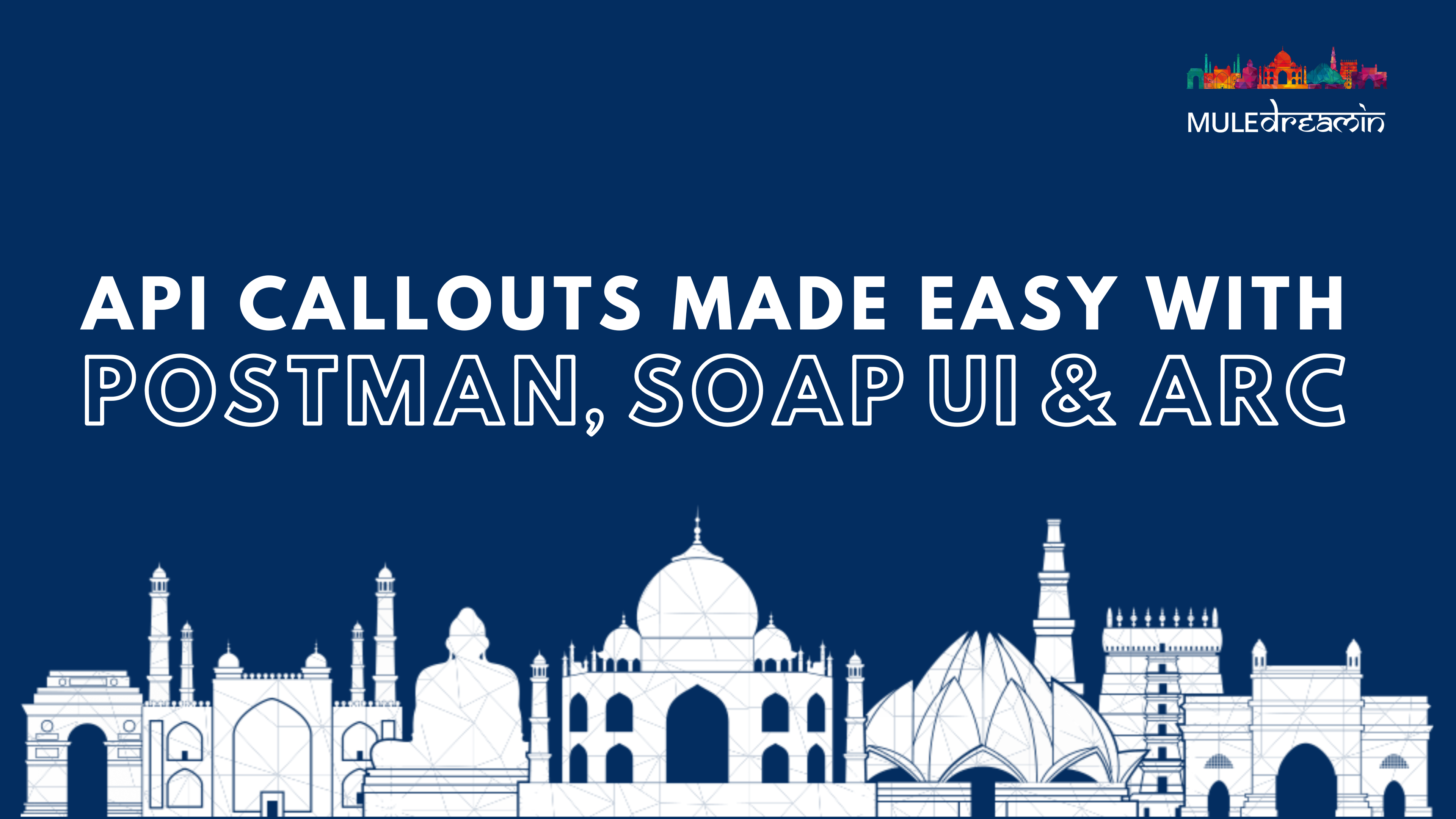
Application programming interfaces (APIs) are the foundation of modern software development. They allow applications to communicate with each other and share data. Making callouts to APIs is a common task for developers. In this blog post, we will discuss how to make callouts to APIs with ARC, Postman, and SOAP UI.
Postman is a more powerful tool that offers a wider range of features. It is a good choice for making complex callouts to APIs and for automating API testing. Postman can be used to make callouts to RESTful APIs, SOAP APIs, GraphQL APIs, and other types of APIs.
Here are the basic steps involved:
1️⃣ Install Postman: You can download Postman from the Postman website After Installation, the user interface would look like below:
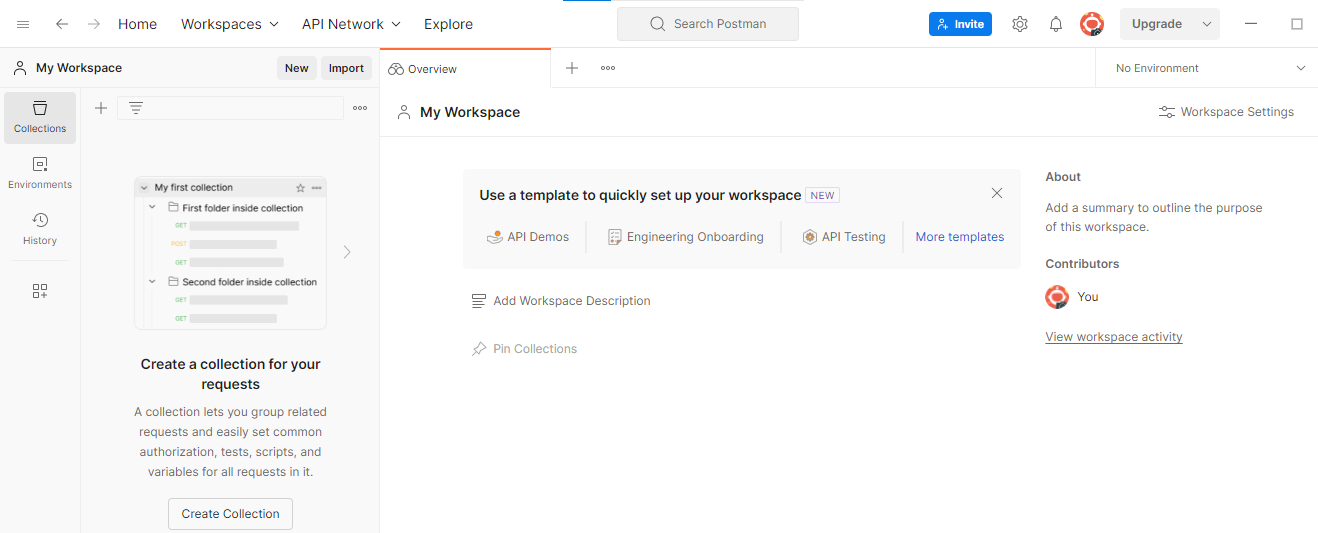
2️⃣ Create a new API request: Click the "New" button in the Postman toolbar or “+” icon to create a new API request. Additionally, you have the option to group similar requests into collections.
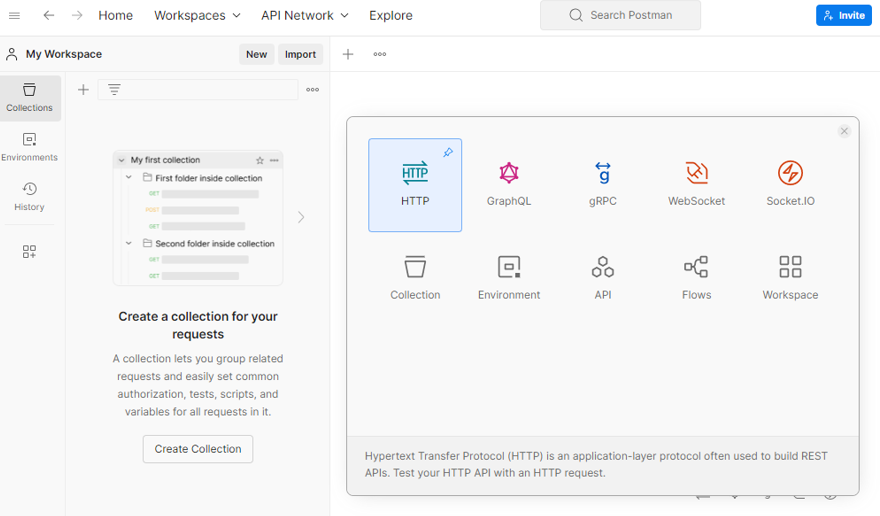
3️⃣ Configure the API request: In the API request editor, you can
configure the
following settings:
API URL
Request method
Request parameters
Authorization
Request body
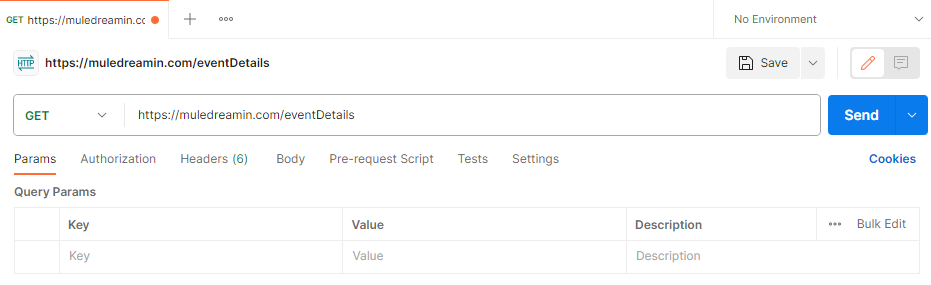
I've used the "GET" request method in this case. Click the drop-down where you see GET listed in the above screenshot to use another request method (POST/PATCH/DELETE/PUT).
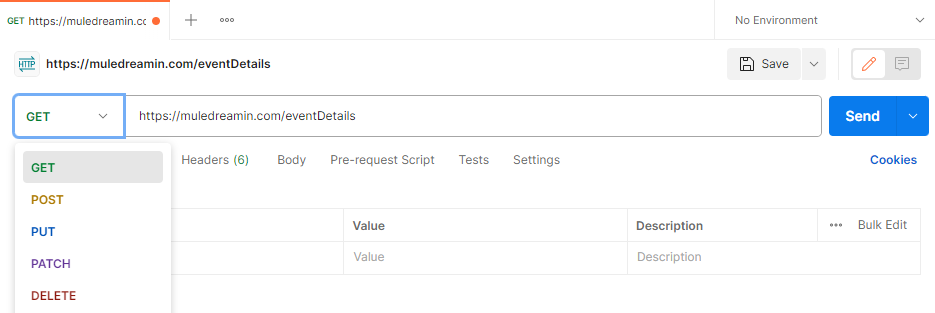
As you may know, we can add request parameters to get the specific details from the URL. To know more about this - Do check out this link
For example, if we want to provide a query parameter we add “?” after the endpoint of the url and give the key and value pair separated by ‘=’.
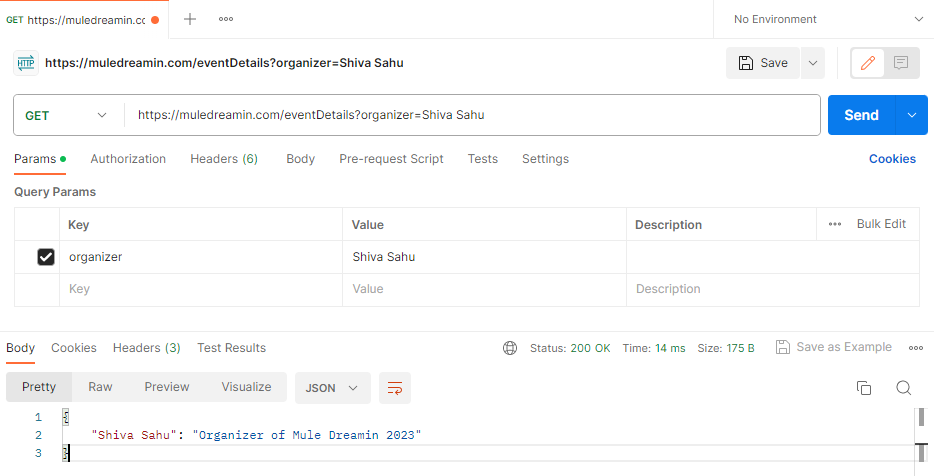
We use Authorization to access authorized resources from the URL, which are not permissible without valid credentials. To apply Authorization, click on the Authorization Tab and select the type. Then provide necessary details.
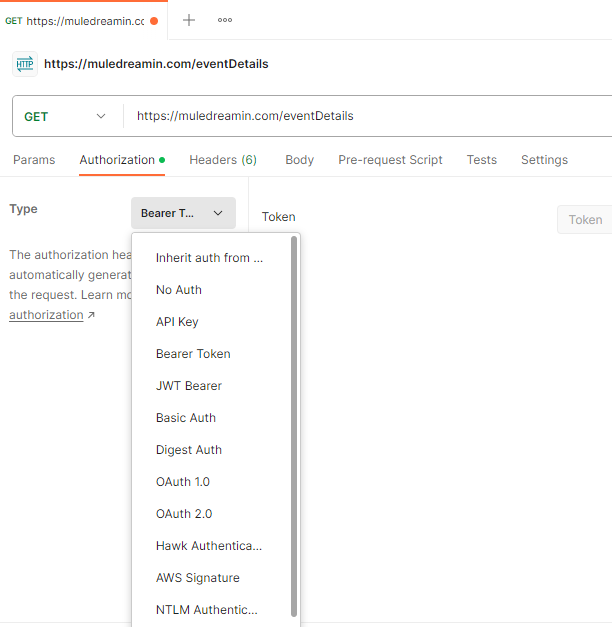
Like if we choose “Basic Auth” Authorization type then it will ask us to give username and password.
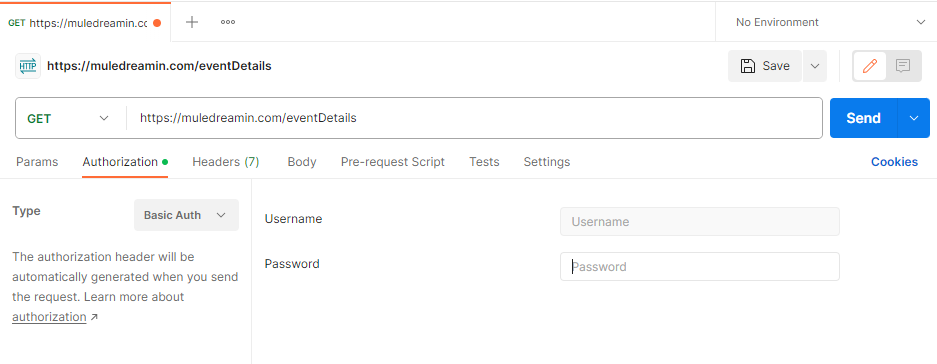
Request Headers can be given from the “Headers” tab and in case of other request methods than GET, we can provide the request body from “Body” Tab. Request Body can be given in different formats like XML, JSON, Text, etc., for that click on “Raw”.
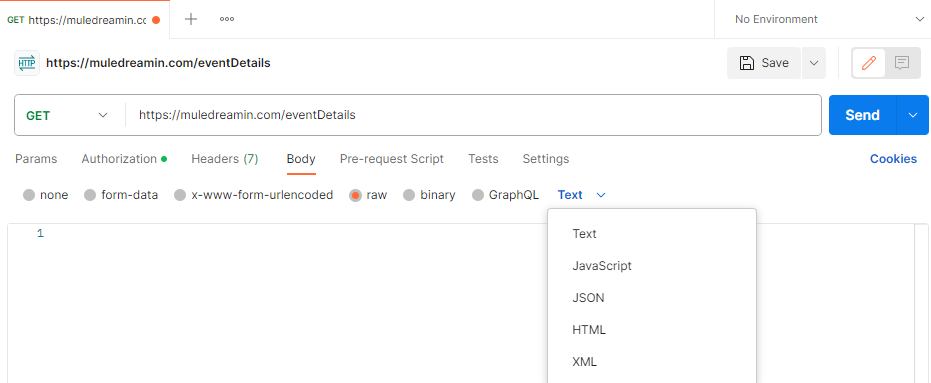
4️⃣ Send the API request: Click the "Send" button to send the API request.

5️⃣ strong>Receive the response: The response from the API will be displayed in the Postman console.
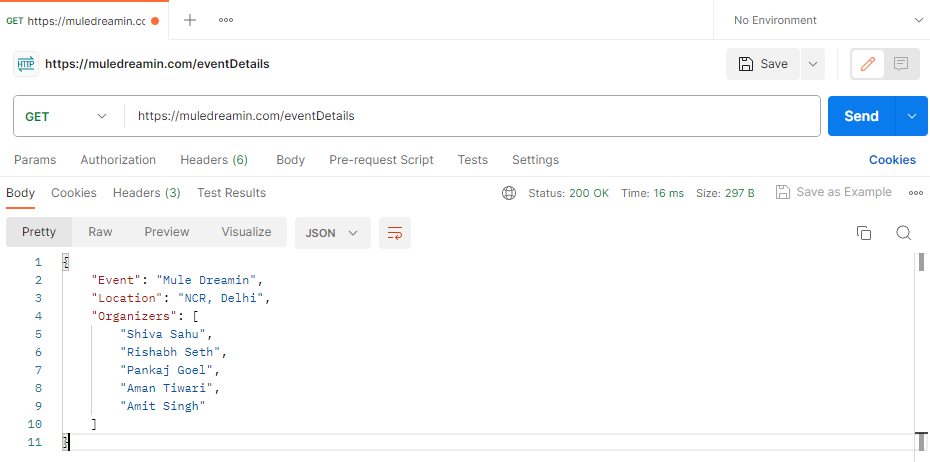
SOAP UI is a tool that is specifically designed for testing SOAP APIs. It offers a wide range of features for testing SOAP APIs, including the ability to create and execute test cases. SOAP UI can also be used to make callouts to RESTful APIs, but it is not as well-suited for this task as Postman.
Making callouts to APIs with SOAP UI is a simple process. Here are the basic steps involved:
1️⃣ Install SOAP: You can download ARC from the SOAP UI Website. After Installation, the user interface would look like below:
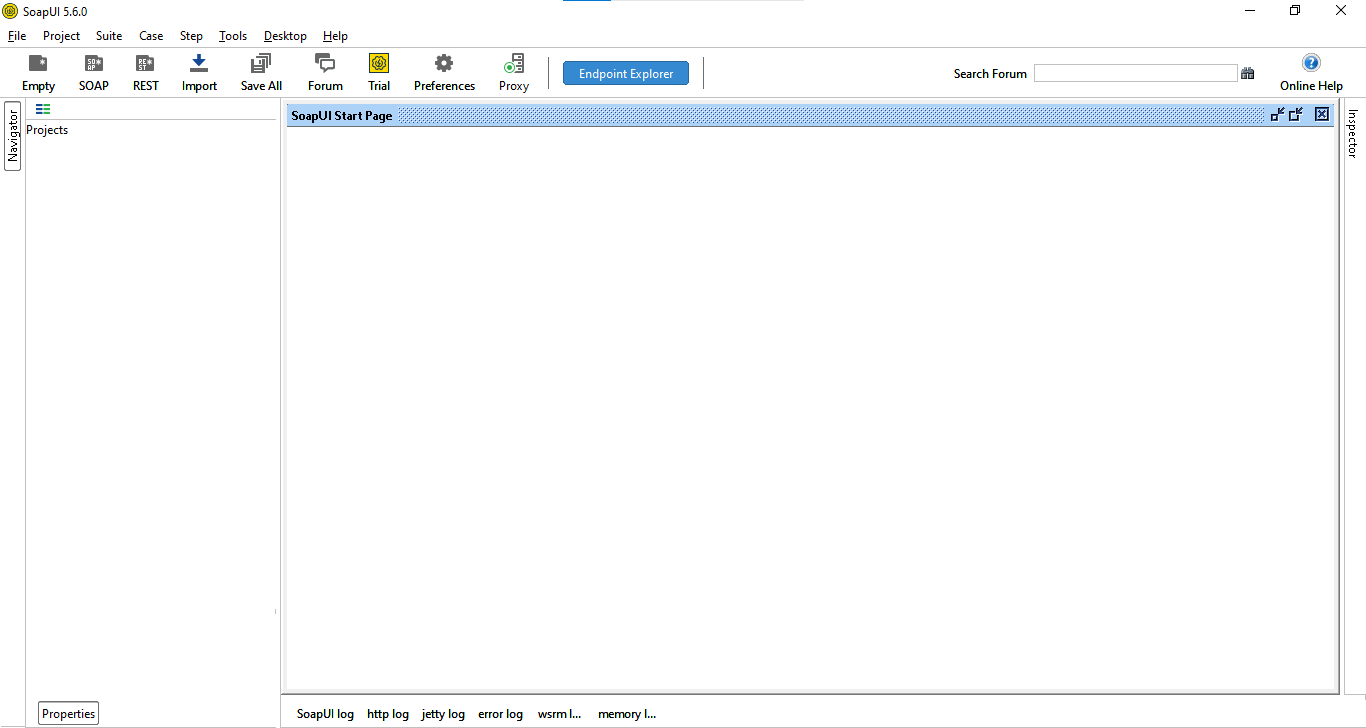
2️⃣ Create a new Project: Click on REST Icon, to create a new REST project.
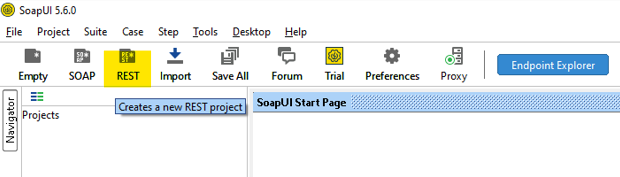
For that your next step would be to provide the URL, click “OK” and it’ll make everything ready inside your project.

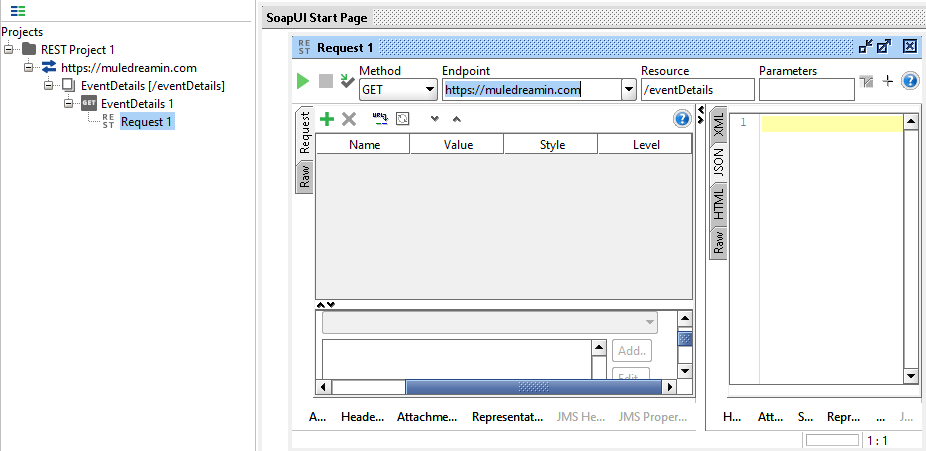
3️⃣ Configure the API request: In the API request editor, you can
configure the following
settings:
API URL
Request method
Request parameters
Authorization
Request body
As we know API URL is already configured and by default with GET, however if we want to change the request method we can do so in similar ways like any other Tool using the dropdown.

To add query parameters, click on the “Parameters” box. Then add a Name, Value pair by clicking on the “+” icon.

Headers can be added using the “Headers” tab at the end of the Request screen, same as the query params.
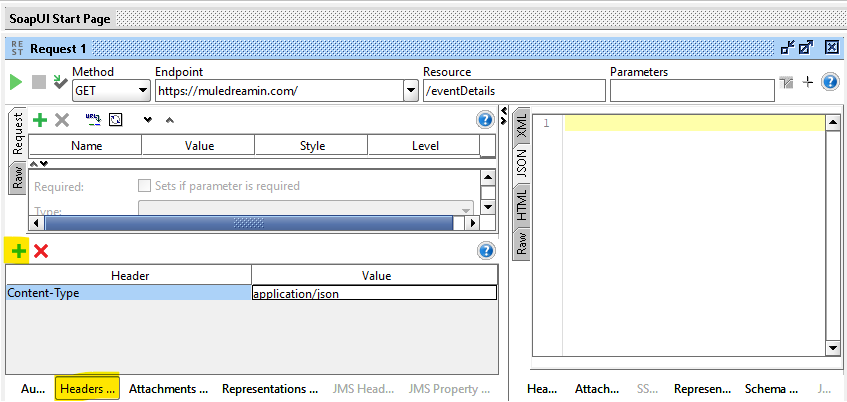
Applying authorization is also very simple, click on the “Auth” tab that is present on the left side of the “Headers” tab.

You can see there is a dropdown showing an option to “Add New Authorization”. Click on that and choose the type from the given authorization types.
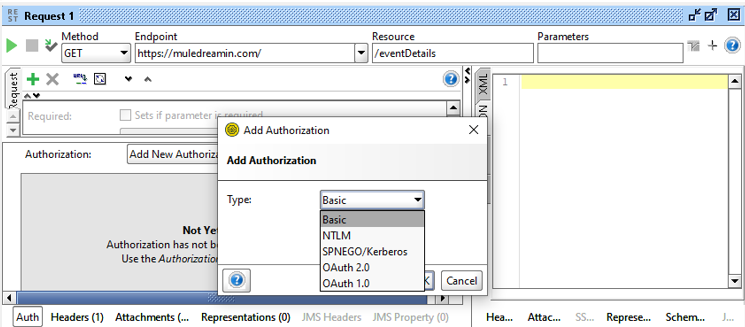
When you choose a request method (POST,PUT,DELETE,PATCH), we get a space to add a request body.
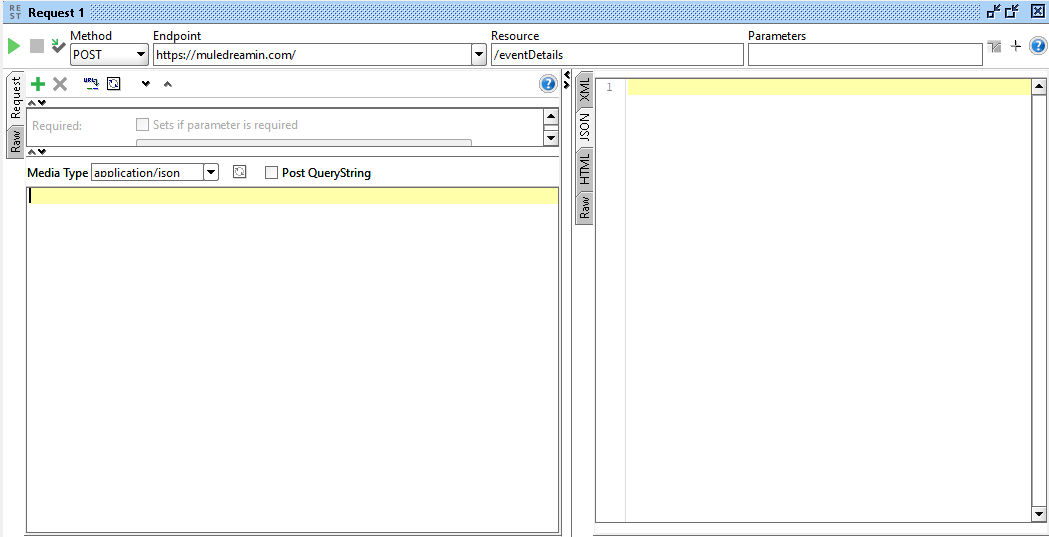
4️⃣ Send the API request: Click the "Green" arrow to send the API request.

5️⃣ :Receive the response: The response from the API will be displayed in the Postman console.
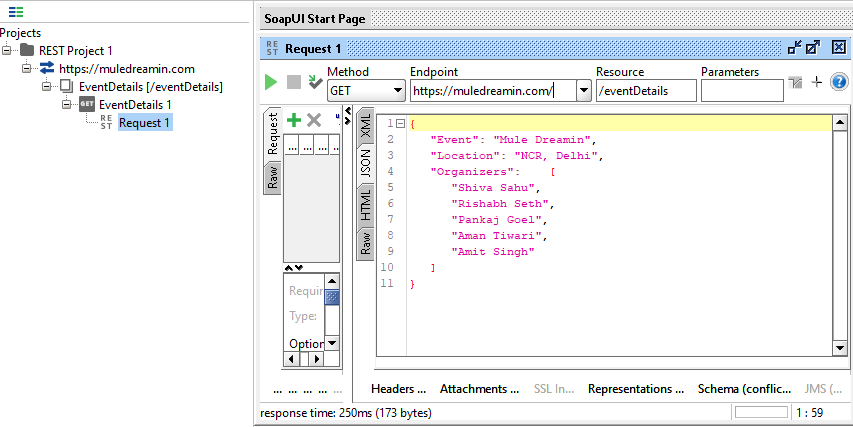
ARC is a free and open-source API client for macOS, Windows, and Linux. It is a simple and lightweight tool that is easy to use. It is a good choice for making quick and easy callouts to APIs. ARC can be used to make callouts to RESTful APIs.
Making callouts to APIs with ARC is a simple process. Here are the basic steps involved:
1️⃣ Install ARC: You can download ARC from the ARC website. After Installation, the user interface would look like below:
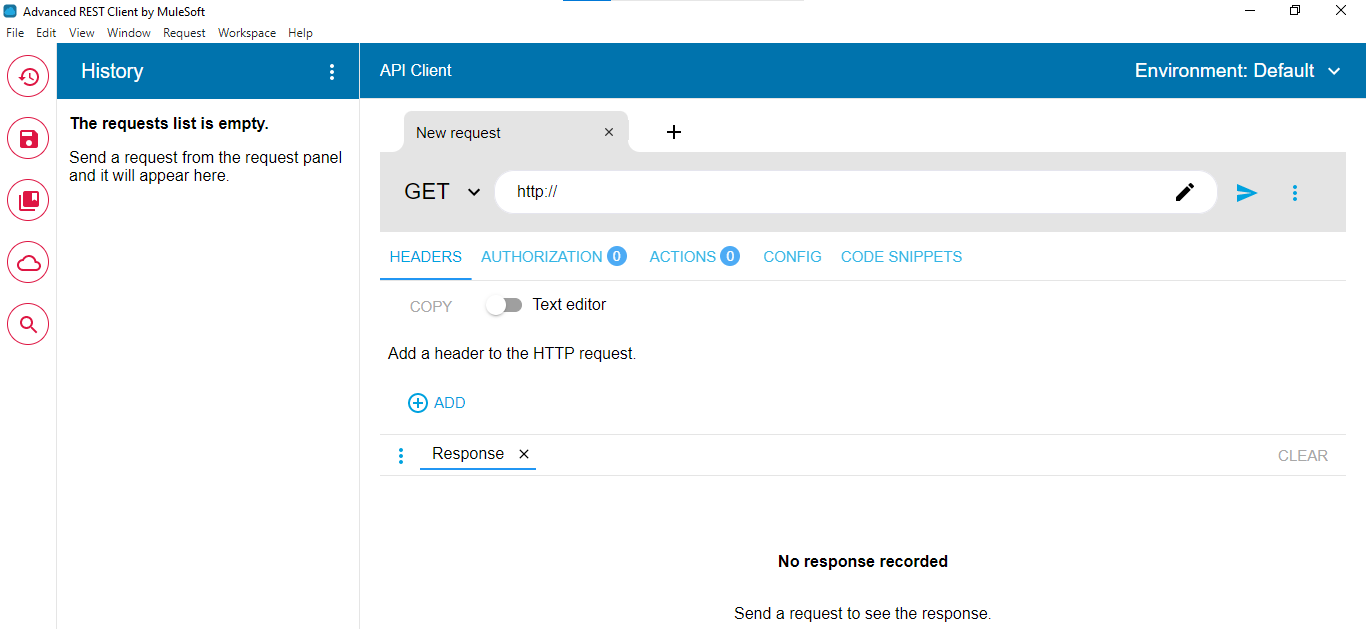
2️⃣ Create a new API request: Click the "New" button in the ARC toolbar under File or directly click on the “+” symbol to create a new API request.
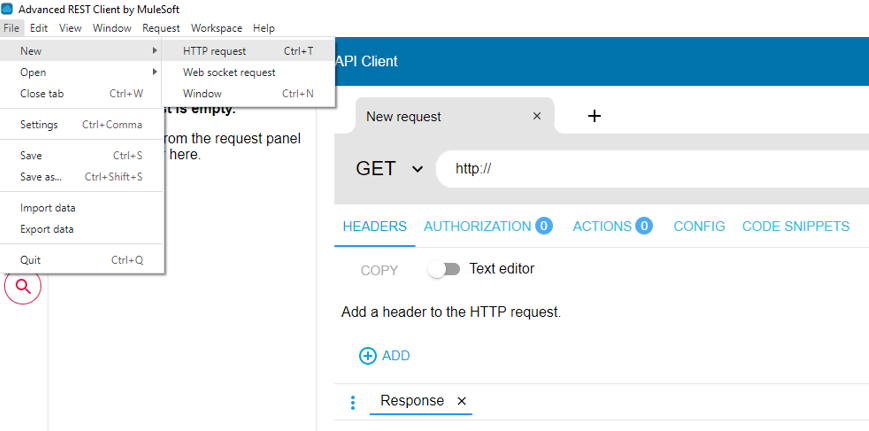
3️⃣ Configure the API request: In the API request editor, you can
configure
the following
settings:
API URL
Request method
Request parameters
Request body
Authorization
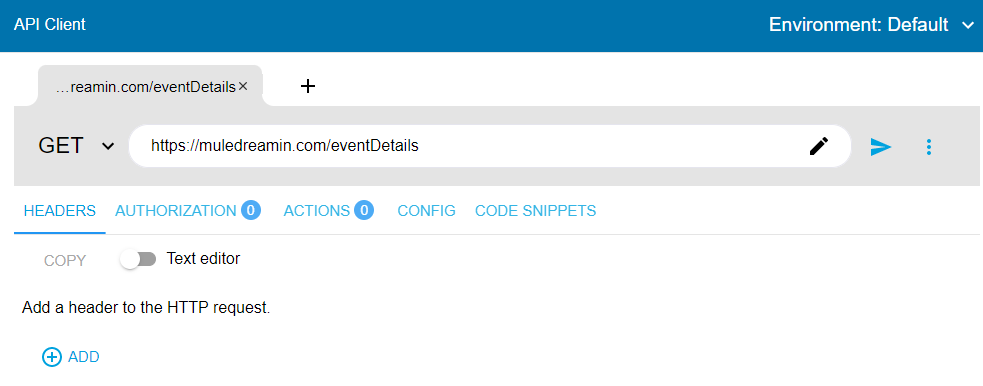
Here I’ve used the “GET” request method. In order to use other request method (POST/PATCH/DELETE/PUT), click on the drop down where you can see GET mentioned in the above screenshot.
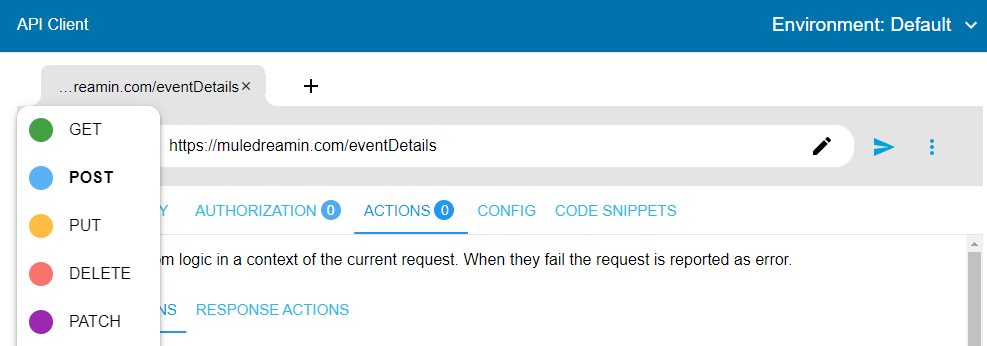
To add request headers, click on the “Headers” tab below the URL specified. Then add header key and value.
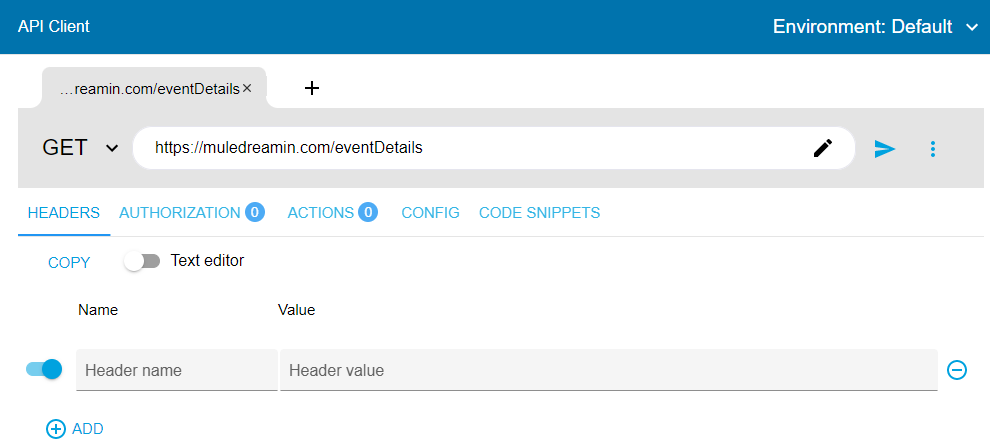
If we choose other request methods then the “Body” tab will also be visibles on the right side of the “Headers” tab to provide request payload. You can also select the Mime Type and Input type.
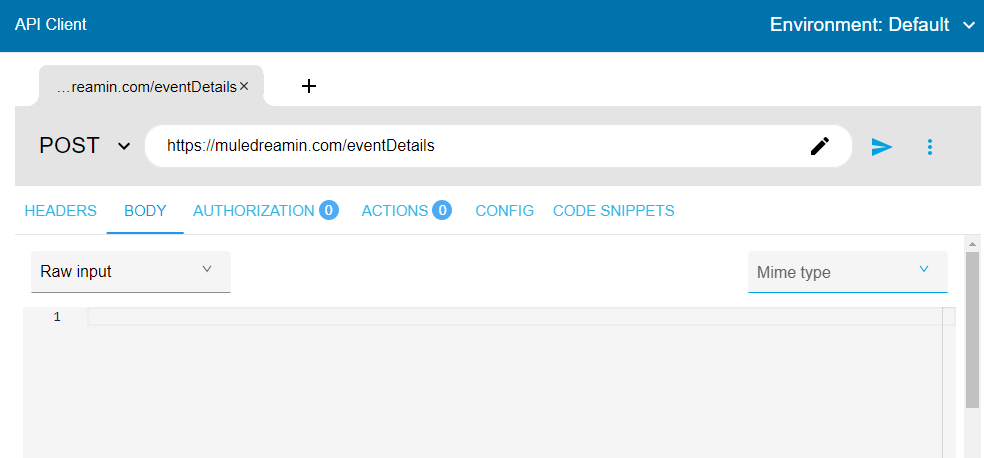
4️⃣ Send the API request: Click the "Send" arrow button to send the API request.
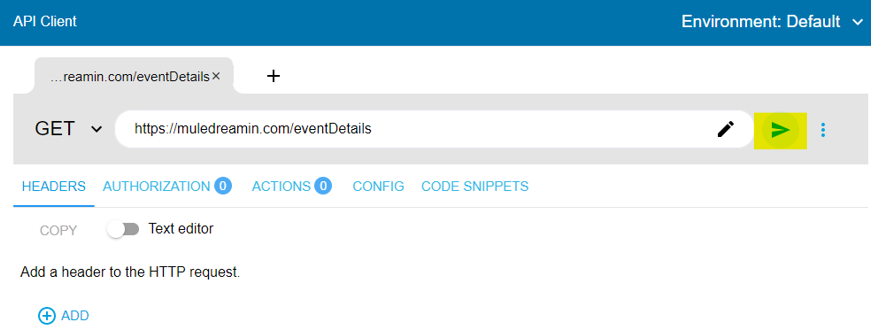
5️⃣ Receive the response: The response from the API will be displayed in the ARC console.
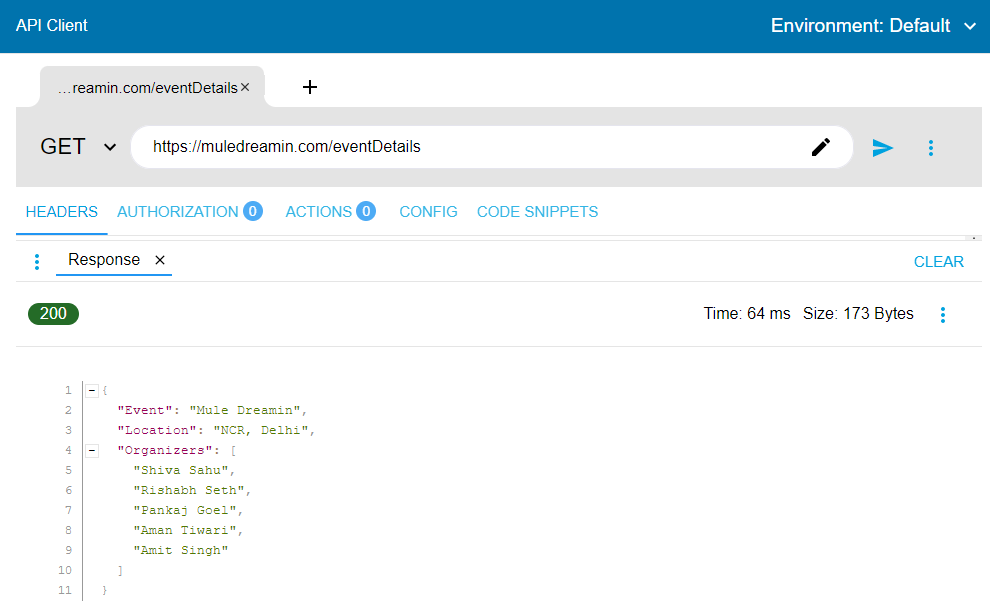
In this blog post, we have discussed how to make callouts to APIs using Postman, SOAP UI
& ARC.
I hope this blog post has been helpful !!